
Your productivity may suffer if your Windows 11 PC, whether new or old, experiences slow boot times. The good news is that we have a tested solution for Windows 11’s slow startup problems, which has proven effective with both SSDs and HDDs.
By following a few simple steps, you can significantly speed up the Windows 11 boot process on both your laptop and desktop, effectively reducing the start-up time of your system. With our recommended fixes, you can achieve a fast boot in under 5 minutes, bidding farewell to frustrating waits and welcoming a noticeably faster Windows 11 boot experience.
Fix Windows 11 Slow Boot Time
Although a factory reset can speed up your computer, it can also be risky in terms of data loss unless you proceed with caution and do it properly. Here, we go with lossless method to address your Windows 11 slow startup issues. Let’s dive in!
Step 1: Disable Unnecessary Startup Programs
- Press Ctrl + Shift + Esc to open the Task Manager.
- Go to the “Startup” tab.
- Disable any unnecessary programs from starting up with your computer by right-clicking on them and selecting “Disable.”
Step 2: Optimize Startup Settings
- Press the Windows key + R to open the Run dialog box.
- Type “msconfig” and press Enter.
- In the System Configuration window, go to the “Boot” tab.
- Check the “No GUI boot” option to skip the Windows logo screen during startup.
- Click on “Advanced options” and make sure the “Number of processors” is set to the maximum available cores.
- Click “Apply” and then “OK.”
Step 3: Perform Clean Boot for Fast Bootup

- Press the Windows key + R to open the Run dialog box.
- Type “msconfig” and press Enter.
- In the System Configuration window, go to the “Services” tab.
- Check the “Hide all Microsoft services” box and click on “Disable all.”
- Go to the “Startup” tab and click on “Open Task Manager.”
- Disable all the startup programs by right-clicking on them and selecting “Disable.”
- Close the Task Manager and click “OK” in the System Configuration window.
- Restart your computer.
Step 4: Clean Up Disk Space
- Press the Windows key + I to open the Settings app.
- Go to “System” and select “Storage” from the left-hand menu.
- Click on “Temporary files” and remove unnecessary files, such as temporary files, system files, and recycle bin items.
- Consider using third-party disk cleanup tools to further optimize disk space.
- Learn More: Can you Still Buy a Laptop with Windows 7
Our Experience with Windows 11
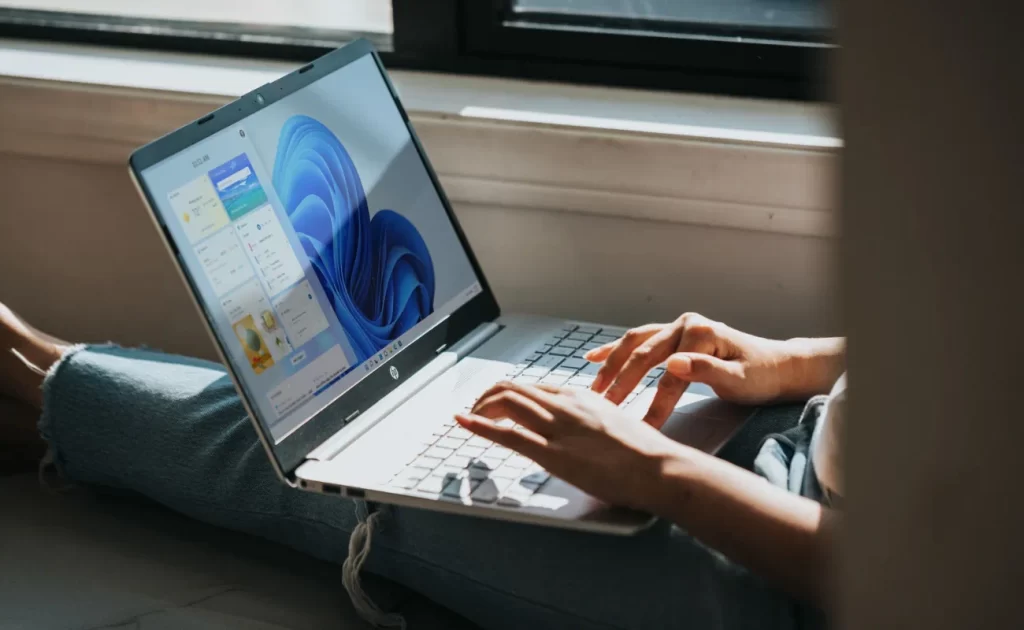
By following our straightforward fixes, you will be able to significantly improve the boot time of your Windows 11 computer, achieving boot times close to 3 seconds when utilizing an SSD as the boot drive. And its not the method we use for running Windows 11 entirely on Graphics card VRAM (memory), which is faster than anything we have experienced.
We have personally tested our solutions with both HDDs and SSDs and witnessed exceptional performance. When utilizing an SSD as the boot drive, we achieved quick boot times of less than 2 seconds. Additionally, when using a 5400RPM HDD and 7200RPM HDD, we observed significant improvements in boot times for the Windows 11 operating system, with reductions ranging from 15 to 6 seconds.
Editorial Note: It is important to note that the steps provided have proven effective across various Windows editions, including Home, Pro, and Server. And we advise, consistently maintaining your system by keeping it up to date with driver updates, optimizing startup settings as demonstrated earlier, and periodically cleaning up disk space are key factors in maintaining optimal boot performance.
If, despite implementing our solution, the slow boot issue persists, we recommend seeking further assistance from Microsoft support or consulting our technical support team through contact us or comments. We are here to provide personalized guidance based on your specific problem report, leveraging our experience and expertise to assist you to the best of our abilities.
So don’t let slow Windows loading hinder your productivity any longer – you can follow our guide and enjoy a faster Windows 11 boot experience. We look forward to helping you with any future problems and providing you with additional solutions.










